How To Create The Perfect Project Folder Structure

A standardized folder structure is more than just tidy—it’s the architectural blueprint that transforms project chaos into an efficient and scalable system.
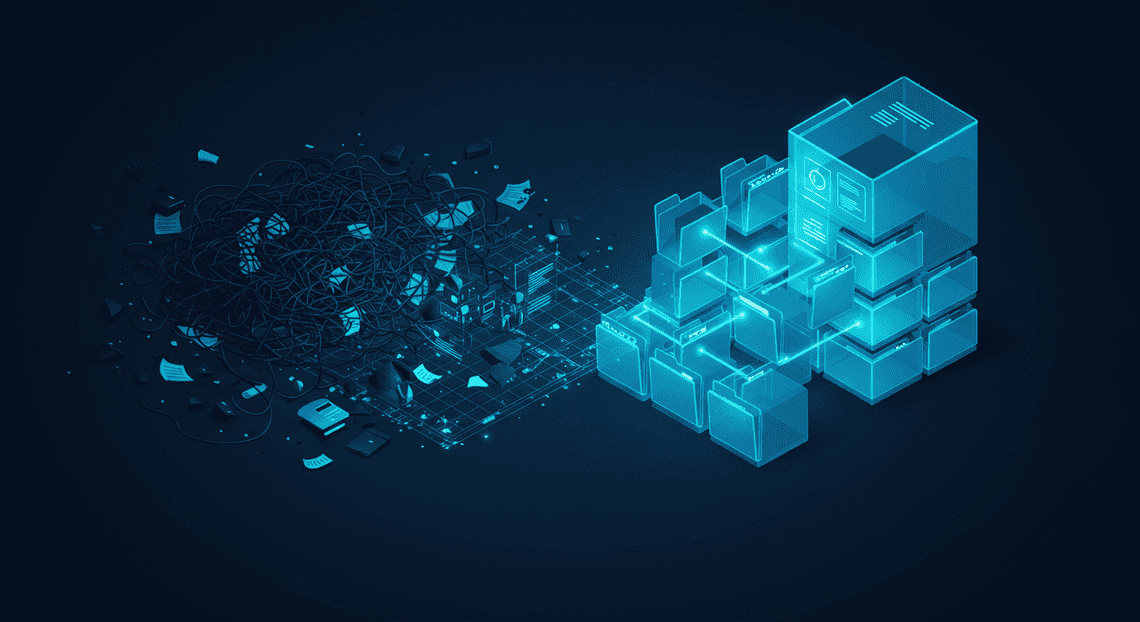
Why a Standardized Folder Structure is Your Project’s Foundation
Before we dive into the “how,” let’s establish the “why.” It’s tempting to view folder structures as a low-priority, administrative task—something to clean up later. This is a critical mistake. A well-designed, standardized folder structure is not just about tidiness; it’s the architectural blueprint for your project’s workflow, communication, and long-term health. It’s the stable foundation upon which successful projects are built, transforming a chaotic collection of files into a predictable, efficient, and scalable system.
Eliminating Chaos and Locating Files Instantly
Think of the time wasted searching for a single file. You’re digging through nested folders with vague names like “Misc,” “Assets,” or “John’s Edits.” You’re using the search bar, hoping a keyword will strike gold. This digital scavenger hunt is a significant drain on cognitive energy and productivity.
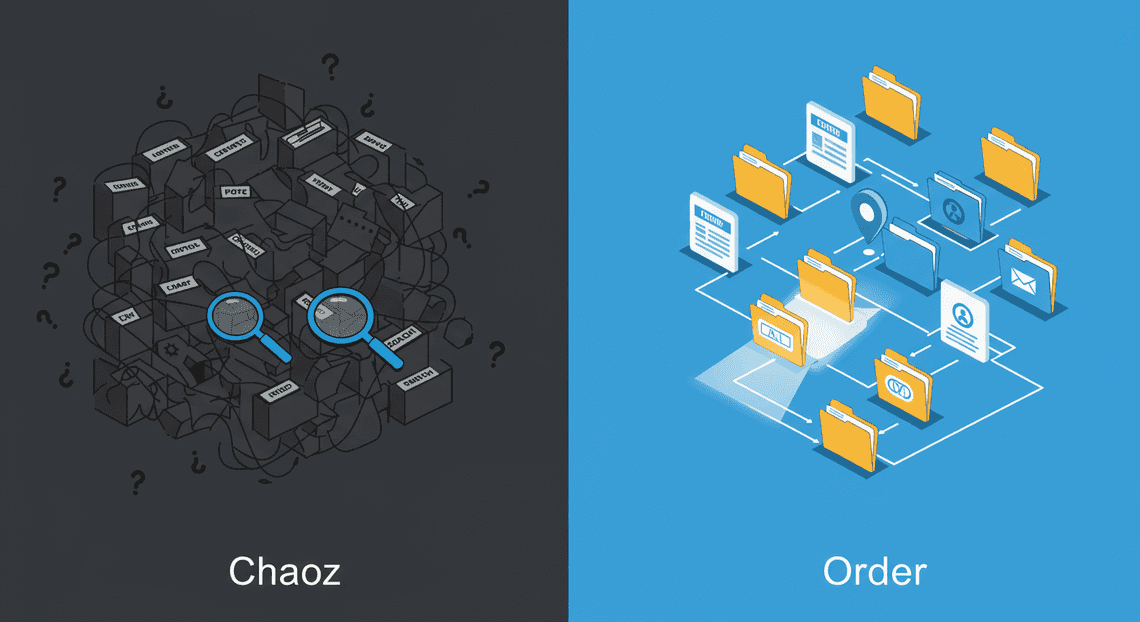
A standardized structure eliminates this chaos. It creates a system of “muscle memory” for your entire team. Need the final approved client logo? It’s always in /assets/brand/final/. Looking for the Q3 performance report? It lives in /reports/2023/Q3/. By creating a logical, predictable hierarchy, you replace searching with navigating. Files are exactly where you expect them to be, allowing anyone on the project to locate what they need in seconds, not minutes. This consistency frees up mental bandwidth to focus on the work that truly matters.
Enforcing Standard Operating Procedures (SOPs) Automatically
Your folder structure can be a powerful, silent enforcer of your team’s workflows and Standard Operating Procedures (SOPs). The very layout of the directories can guide team members to follow the correct process without needing to consult a dense document.
Consider a design workflow. A structure with distinct folders like /01_brief, /02_research, /03_wireframes, /04_mockups-wip, and /05_final-deliverables doesn’t just store files—it outlines the project lifecycle. A new designer instinctively knows not to place a work-in-progress mockup in the final-deliverables folder. The structure itself creates a clear path from raw input to finished output, reducing errors and ensuring that processes are followed consistently. It makes the right way of doing things the easiest way.
Simplifying Team Onboarding and Project Handovers
A standardized folder structure is one of the most effective onboarding tools you can have. When a new member joins the team, they can understand the landscape of a project simply by browsing the directory tree. They can see where source code lives, where design assets are stored, where documentation resides, and where final builds are deployed. This self-discovery drastically reduces their time-to-productivity and lessens the burden on existing team members to answer repetitive questions.
This benefit is magnified during project handovers. Transferring a project with a chaotic, ad-hoc folder structure is a recipe for disaster. Knowledge is lost, critical files are buried, and the new team is set up for failure. Conversely, handing over a project with a clean, documented structure is like giving someone a well-organized toolbox with every tool clearly labeled. The transition is smoother, faster, and ensures continuity without missing a beat.
Establishing a Single Source of Truth for All Stakeholders
“Is this the latest version?” It’s a question that plagues countless projects, leading to confusion, rework, and costly mistakes. A well-planned folder structure is your best defense against versioning chaos, establishing a clear Single Source of Truth (SSoT) for every asset and document.
By implementing clear conventions—such as /archive/ for outdated versions, /wip/ for active work, and /final/ or /approved/ for canonical files—you eliminate ambiguity. When a developer, a marketer, or even a client needs the official, ready-to-use asset, they know precisely where to go. There is no logo_final_v2_USE_THIS.png. There is only the version in the designated “final” directory. This creates trust, alignment, and confidence across all stakeholders, ensuring everyone is working from the same playbook and using the correct materials.
The Anatomy of a Flawless Project Folder Structure Template
A perfect project folder structure isn’t just a random collection of folders; it’s a logical, scalable system. Think of it as the blueprint for your project’s digital workspace. A well-designed template ensures that every file has a home, every team member can find what they need, and the project remains organized from kickoff to archive.
Let’s dissect a universal template layer by layer. This model is designed to be adaptable, whether you’re a solo freelancer managing a design project or a large team building a complex software application.
Level 1: The Project Root Folder
Everything starts here. The root folder is the single container for every piece of information related to one specific project. Its name is your first opportunity to impose order.
The primary goal for the root folder name is to be unique, scannable, and sortable. A common and highly effective convention is to combine the project start date, the client name, and a descriptive project title.
Examples:
2024-08-15_ClientCorp_Website-Redesign2024-08-20_Acme-Inc_Q4-Marketing-CampaignP24012_ClientCorp_Mobile-App-V2(Using a project code)
Key Principles for the Root Folder:
Isolation: Nothing related to this project should live outside this folder.
Consistency: Use the exact same naming pattern for every project you manage.
Clarity: Anyone on your team should be able to understand what the project is just by reading the folder name.
A pro tip is to include a README.md or 00_Project_Info.txt file directly inside the root. This file can contain a brief project summary, key contacts, links to project management tools, and an explanation of the folder structure itself for new team members.
Level 2: Core Functional Areas (e.g., Project Management, Client, Finance)
Inside the root, the next level of folders separates the project into its core functional areas or phases. This is where you create broad categories to prevent chaos. Numbering these folders is a non-negotiable best practice—it forces a logical order and prevents the folders from being sorted alphabetically by the operating system.
Here is a robust, all-purpose Level 2 structure:
└── 2024-08-15_ClientCorp_Website-Redesign/├── 01_Project_Management/├── 02_Client/├── 03_Discovery_and_Research/├── 04_Assets_and_Resources/├── 05_Design/├── 06_Development/├── 07_Finance/└── 08_Delivery_and_Archive/
Let’s break down what goes into each:
01_Project_Management: Internal administrative documents. This is the project’s command center, containing briefs, proposals, contracts, schedules, and meeting notes.02_Client: All client-facing materials. This includes communication records, feedback documents, and any assets provided by the client. It creates a clear boundary between your internal work and what the client sees.03_Discovery_and_Research: The groundwork. This holds competitor analysis, user personas, market research, mood boards, and inspiration.04_Assets_and_Resources: The raw materials for the project. This is where you store stock photography, fonts, icons, audio files, and brand guidelines.05_Design: The creative work-in-progress. This folder houses wireframes, mockups, prototypes, and source design files (e.g.,.fig,.psd,.ai).06_Development(or06_Production): The build phase. For tech projects, this could contain source code, databases, and technical documentation. For a video project, it might hold raw footage and editing project files.07_Finance: All money-related documents. Quotes, estimates, purchase orders, invoices, and receipts live here.08_Delivery_and_Archive: The final output. This is for the final, approved deliverables that are sent to the client. It also serves as a place to store the final project files for long-term archiving after completion.
Level 3: Granular Subfolders (e.g., Briefs, Schedules, Invoices)
This is where the structure becomes truly useful on a daily basis. Level 3 folders add the necessary granularity to your core functional areas, making it effortless to save and retrieve specific files. You don’t need to create every possible subfolder at the start, but having a standard set helps maintain consistency.
Let’s expand on a few of our Level 2 folders to see how this works:
Example 1: 01_Project_Management
└── 01_Project_Management/├── Briefs/├── Proposals_and_Contracts/├── Schedules_and_Timelines/└── Meeting_Notes/
Example 2: 05_Design
└── 05_Design/├── 01_Wireframes/├── 02_Mockups/│ ├── Round_1/│ └── Round_2/└── 03_Prototypes/
Example 3: 07_Finance
└── 07_Finance/├── Estimates/├── Invoices/└── Receipts/
The goal of Level 3 (and beyond, if necessary) is to create a path so logical that you never have to ask, “Where should I save this?” The answer should be obvious.
Best Practices for File and Folder Naming Conventions
A perfect folder structure can be instantly undermined by chaotic file naming. Naming conventions are the rules that govern your digital hygiene. Once established, they must be followed religiously by everyone on the team.
Here are the essential rules:
Be Descriptive But Concise: A file name should tell you what it is without having to open it.
Bad:
notes.docxGood:
2024-08-21_ClientCorp-Kickoff-Meeting-Notes.docxUse a Standard Date Format (YYYY-MM-DD): This format is internationally understood and ensures that files sort chronologically.
Bad:
April 5 2024 report.pdfGood:
2024-04-05_Q1-Performance-Report.pdfImplement Clear Version Control: Avoid final-final-this-is-it.docx. Use version numbers padded with a leading zero (
v01,v02) or a more detailed semantic versioning (v1.0,v1.1). For collaborative drafts, consider adding initials.Examples:
Project-Proposal_v03.docx,Homepage-Mockup_v1-2_JD.figAvoid Spaces and Special Characters: Spaces can cause issues with command-line tools and web URLs. Replace them with hyphens (
-) or underscores (_). Hyphens are generally preferred for web-friendliness, while underscores are common in programming. Stick to one for consistency.Bad:
My Awesome File (Final).pdfGood:
my-awesome-file_final.pdfUse Leading Zeros for Numbering: When numbering files in a sequence, use leading zeros (
01,02, …10) to ensure they sort correctly in your file explorer. Without the zero,10would often appear before2.Bad:
Image_1.jpg,Image_2.jpg, …Image_10.jpgGood:
Image_01.jpg,Image_02.jpg, …Image_10.jpg
The Manual Method: The Common but Flawed Approach
Before we explore optimized solutions, we must first dissect the default process—the one most of us learn instinctively. Manually creating a project structure is the path of least resistance. It requires no special tools, no prior setup, and feels like the quickest way to get from a blank slate to a working directory. This universality, however, masks significant underlying inefficiencies and risks that compound over time. It is the baseline from which all improvements are measured.
Step-by-Step Guide to Manual Creation
The manual process is a familiar, mechanical ritual. While the specific folder names may change, the actions remain fundamentally the same across nearly any type of project.
Initiate the Root Directory: The process begins in a file explorer or terminal. The first action is to create the main project folder. For example,
mkdir my-new-application.Establish Primary Subdirectories: Inside the root, the core folders are created one by one. This typically includes standard directories like:
src(orsource,lib) for source code.docsfor documentation.testsfor test suites.assetsfor static files like images, fonts, and stylesheets.configfor configuration files.
Create Nested Structures: The hierarchy is then extended. Within
src, you might createcomponents,utils, andservices. Withinassets, you might addimagesandcss. Each decision point is an opportunity for variation.Populate with Boilerplate Files: Finally, essential empty or placeholder files are added. This often includes creating a
README.md, an empty.gitignore, anindex.html, or a main application file likeapp.js.
This sequence of clicks and commands is the foundation of countless projects. It is direct and tangible, but its simplicity is deceptive.
The Inevitable Risks: Human Error and Inconsistency
A process reliant on human memory and manual input is inherently fragile. The manual creation of folder structures is a prime example, where small, seemingly trivial mistakes can lead to significant downstream problems.
Typographical Errors: The most common failure mode. A simple typo like
scrinstead ofsrcorassestsinstead ofassetscan break build scripts, confuse static analysis tools, and force developers to waste time debugging a problem that has nothing to do with code logic.Inconsistent Naming Conventions: Does your team use
utils,util, orhelpers? Is itdist,build, orpublicfor compiled output? When left to individual discretion, these conventions will vary. Project A might useimg, while Project B usesimages. This lack of standardization introduces cognitive overhead, forcing team members to re-learn the layout for every project.Forgotten Directories: In the rush to start coding, it’s easy to forget a crucial folder. A project might be developed for weeks without a
testsdirectory, creating a barrier to writing tests later on. A missingconfigfolder can lead to configuration details being scattered throughout the codebase.Team-Wide Drift: These inconsistencies become magnified across a team. One developer might follow a structure learned from a previous job, while another follows a tutorial they just read. The result is a portfolio of projects with no structural coherence, making maintenance and knowledge transfer a significant challenge.
The Hidden Cost: Wasted Hours on Repetitive Tasks
The most insidious aspect of the manual method isn’t just the risk of error—it’s the slow, steady drain on productivity. The time cost is far greater than the few minutes it takes to create the folders for a single project.
Consider the cumulative effect:
Decision Fatigue: For every new project, developers must pause and recall the “correct” structure. This minor mental tax, when paid repeatedly, contributes to cognitive load that could be better spent on solving actual business problems.
Rework and Debugging: Every typo and inconsistency creates rework. The time spent hunting down a broken file path in a CI/CD pipeline because of a folder name mismatch is 100% wasted effort.
Onboarding Friction: New team members cannot rely on a predictable structure. They must either ask colleagues for guidance or spend time reverse-engineering the layout of existing projects, slowing their integration into the team and the codebase.
The Scale Multiplier: A 5-minute setup task seems trivial. But multiply that by 50 new microservices or projects in a year, and you’ve already lost over four hours to a solved problem. Scale that across a team of 10 developers, and the organization is losing a full work week each year to simply clicking “New Folder.”
This repetitive, low-value work is the very definition of toil. It adds no value to the final product and actively drains the time and energy that could be invested in innovation and quality.
The Automated Solution: Deploy a Perfect Structure in One Click with AC2F
Manual setup is a necessary starting point for understanding the principles of a good project structure, but it doesn’t scale. It’s prone to human error, tedious to execute, and leads to inconsistencies across teams and projects. The true solution lies in How to Automate create folders and files on Google Drive. By codifying your ideal structure, you can deploy it perfectly, every single time. This section introduces a powerful tool for achieving exactly that within the Google Workspace ecosystem: AC2F.
Introducing AC2F: Your Auto Create Google Drive Folders From Spreadsheet Add-on for Project Governance
AC2F, which stands for Auto Create Folders & Files, is a specialized add-on for Google Sheets that transforms a simple spreadsheet into a powerful project scaffolding engine. It’s not just a utility; it’s a governance tool. By defining your organization’s standard project structure in a centralized, version-controlled spreadsheet, you enforce consistency and best practices from the moment a project is conceived.
The core premise is simple: you design the ideal hierarchy of folders and starter files in a spreadsheet template. When a new project begins, you run the add-on, and it perfectly replicates that structure in How to add a folder in Google Drive. This eliminates manual folder creation, prevents naming convention errors, and ensures every project starts with the same solid, predictable foundation.
How to Build Your Master Folder Template in a Spreadsheet
The power of AC2F lies in its simplicity. Your master template is nothing more than a two-column list in a Google Sheet. This approach is accessible, easily editable, and can be shared and version-controlled just like any other document.
Here’s how you define your structure:
Column A (Path): This column defines the full path for each folder or file you want to create. You list every single item, using a forward slash (
/) to denote sub-folders.Column B (Type): This column specifies what the item in Column A is. Use the keyword
folderfor a directory. For files, you can specify a file type, such asgdoc,gsheet,gslide, or even create blank files with specific extensions likeREADME.md.
To make your template dynamic, you can use placeholders. For instance, {PROJECT_NAME} can be used as a variable that you define when you run the script, allowing you to reuse the same template for countless projects.
Here is an example of a simple master template for a client web design project:
| Path | Type ||--------------------------------------------------------|----------|| {CLIENT_NAME}_{PROJECT_NAME}_{YYYYMMDD} | folder || {CLIENT_NAME}_{PROJECT_NAME}_{YYYYMMDD}/01_Management | folder || {CLIENT_NAME}_{PROJECT_NAME}_{YYYYMMDD}/01_Management/Project_Brief.gdoc | gdoc || {CLIENT_NAME}_{PROJECT_NAME}_{YYYYMMDD}/01_Management/Meeting_Notes.gdoc | gdoc || {CLIENT_NAME}_{PROJECT_NAME}_{YYYYMMDD}/02_Discovery | folder || {CLIENT_NAME}_{PROJECT_NAME}_{YYYYMMDD}/03_Design | folder || {CLIENT_NAME}_{PROJECT_NAME}_{YYYYMMDD}/03_Design/Wireframes | folder || {CLIENT_NAME}_{PROJECT_NAME}_{YYYYMMDD}/03_Design/Mockups | folder || {CLIENT_NAME}_{PROJECT_NAME}_{YYYYMMDD}/04_Development | folder || {CLIENT_NAME}_{PROJECT_NAME}_{YYYYMMDD}/05_Assets | folder || {CLIENT_NAME}_{PROJECT_NAME}_{YYYYMMDD}/05_Assets/Client_Provided | folder || {CLIENT_NAME}_{PROJECT_NAME}_{YYYYMMDD}/05_Assets/Stock_Imagery | folder || {CLIENT_NAME}_{PROJECT_NAME}_{YYYYMMDD}/06_Archive | folder || {CLIENT_NAME}_{PROJECT_NAME}_{YYYYMMDD}/README.md | file |
Launching a New Project with an Instant, Error-Free Structure
Once your master template sheet is defined, the deployment process is remarkably efficient. The “one-click” promise is not an exaggeration; it’s a streamlined workflow.
Initiate: Open your Google Sheet containing the master template.
Launch AC2F: Start the add-on from the Google Sheets menu.
Configure: The add-on will prompt you for key information:
Source Range: Select the cells that define your structure (e.g.,
A2:B15).Destination Folder: Choose the parent folder in Google Drive where the new project structure will be built.
Define Placeholders: If you used variables like
{PROJECT_NAME}, the add-on will provide fields for you to enter the specific values for this new project (e.g., “ClientX,” “Website_Redesign,” “20231027”).
- Execute: Click the “Create” button.
AC2F will then parse your template and execute the commands, building the entire folder and file structure in your Google Drive in seconds. The result is a perfect, standardized project environment, free from typos, forgotten folders, or deviations from the established convention.
Beyond Folders: Automatically Creating Essential Project Files
A truly robust project kickoff involves more than just empty folders. It requires the creation of key documents that guide the project from day one. This is where AC2F provides exceptional value, extending its functionality beyond simple directory creation.
As shown in the example template, you can instruct AC2F to create files, not just folders. This capability allows you to seed your new project with critical starting documents.
Google Workspace Files: You can automatically generate a new Google Doc for the project brief, a Google Sheet for tracking hours or budget, and a Google Slides presentation for the kickoff meeting. Even better, you can specify a template What is File ID and Folder ID in Google Drive?, so the newly created document is a copy of your organization’s official, pre-formatted template.
Boilerplate Text Files: Create a
README.mdfile pre-populated with essential project metadata. Generate a.gitignorefile for development projects or aNOTES.txtfor ad-hoc information.Standardized Naming: All created files will adhere to the naming conventions you defined in the spreadsheet, ensuring consistency from the very first artifact produced.
By automating file creation alongside folder structuring, you are not just building a container for the project; you are laying the operational groundwork, ensuring that every team member starts with the right documents, in the right place, from the very beginning.
Conclusion: Build Your Legacy of Organized Projects
We’ve journeyed through the principles, patterns, and pitfalls of project organization. The takeaway is simple yet profound: a deliberate folder structure is not a bureaucratic chore; it’s the architectural blueprint for your project’s success and sanity. It’s the silent collaborator that helps your future self—and any other developer—navigate the codebase with clarity and confidence.
Every project you create is a reflection of your craftsmanship. A tangled, inconsistent directory is a legacy of confusion, creating friction and technical debt before a single significant line of code is written. In contrast, a clean, predictable, and standardized structure is a legacy of professionalism. It communicates intent, streamlines onboarding, simplifies maintenance, and fundamentally respects the time and cognitive energy of everyone who interacts with your work. You’re not just organizing files; you’re engineering a more efficient and collaborative development ecosystem, one project at a time.
Stop Wasting Time on Manual Setup. Use AC2F to automate the process
Principles are powerful, but they’re useless without practice. The single greatest barrier to adopting a consistent structure is the friction of manual setup. The repetitive, error-prone task of creating the same src, docs, tests, and scripts folders for the tenth time is a drain on momentum and creativity. It’s time to eliminate that friction entirely.
This is where theory meets execution.
At its core, AC2F , Auto Create Folder and Files, is a Google Sheet Add-ons that lives inside Google Sheets and acts as a bridge to your Google Drive. It reads information from the rows in your sheet and uses that data to execute a series of commands in Drive.
Think of your Google Sheet as the command center or the order form. Each row represents a new client or project. For example, You provide the key details:
The client’s name.
The project title.
The ID of the main “Clients” folder where everything should live.
The specific folder structure you want to create.
Once you run the add-on, AC2F gets to work. It reads a row, creates a new parent folder named after your client, and then meticulously builds your predefined subfolder structure inside it (e.g., “01_Admin,” “02_Client_Assets,” “03_Drafts,” “04_Final_Deliverables”). It can even go a step further by copying template files—like your welcome packet, project brief questionnaire, or standard contract—and placing them into the appropriate new folders, ready for you to customize.
It’s a “one-to-many” automation tool that turns a single line of text in a spreadsheet into a complete, perfectly organized digital workspace.
By automating your project initialization, you reclaim your most valuable asset: time. You ensure that every endeavor, from a quick prototype to a major enterprise application, begins on a solid, standardized foundation. Stop debating naming conventions and start building. Standardize your process, empower your team, and focus on writing brilliant code.
Tags
Share
Table Of Contents
Related Posts
Quick Links
Legal Stuff

