Auto extract data from email and pdf file to Google Sheets and auto create a new Quote to Jobber
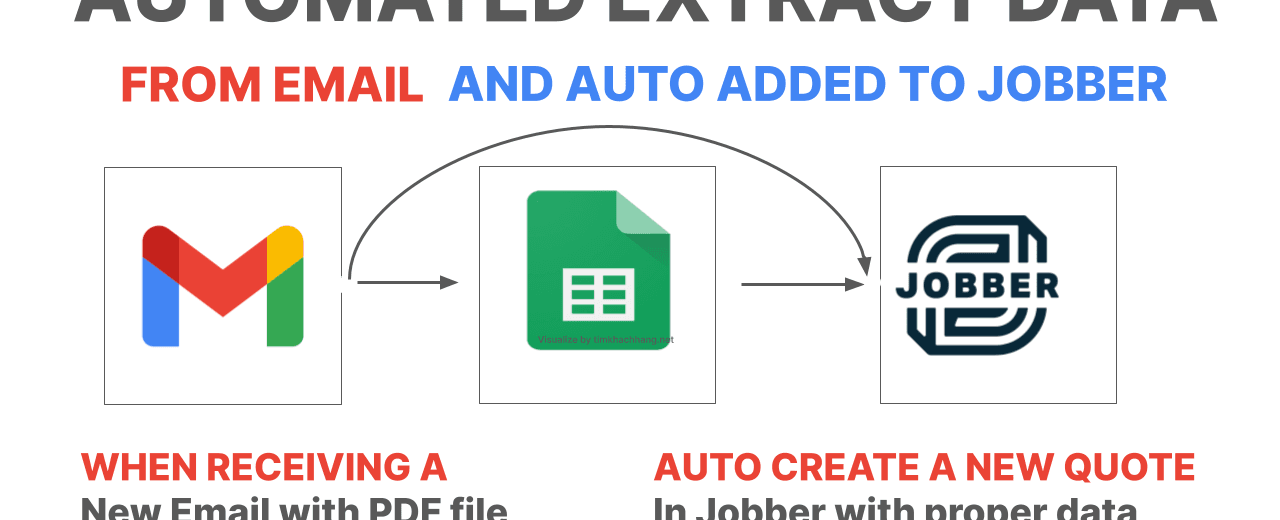
Effortlessly extract data from emails and PDF files to seamlessly populate Google Sheets. This customized automation workflow not only simplifies the process but also automatically generates a new Job in Jobber, saving time and minimizing errors for businesses receiving work orders via email with PDF attachments. Elevate your efficiency with this tailored solution.
Read more about how to integrate between Google Sheets and Jobber without using Zapier.
Automatically extract data from emails with PDF attachments, populate Google Sheets, and create a new job in Jobber CRM
Below are the automated workflows in detail:
When receiving a new email that has a PDF attachment as a new Work Order, below steps are automatically processes:
- Step 01: Extract data from emails with PDF attachments. The data to extract are such as Project ID, Work Order ID, Work Order type, Line Items, Address, Work Order Value.
- Step 02: Populated the Extracted data into Google Sheets. For each email, we append a new row in Google Sheets.
- Step 03: Create a new Job in Jobber CRM. The new Job will be linked to an existing Client in Jobber and it also added as a Scheduled. Automated save the link of the new Job into Google Sheets with the existing rows.
- Step 04: A new copy of the PDF file is automatically generated in Google Drive.
- Step 05: The new email will be remarked as “Read” after the process is finished.
Video Demonstration How this automated workflow works
Applying this automated workflows for other CRM
In real scenarios, We also can apply this process for other CRM such as Hubspot, Zoho CRM, PipeDrive, Creatio, Salesforce, Monday.com, Microsoft Dynamics 365, Zendesk Sell, NetSuite, LeadSquared, AppSheet, Apptivo…etc
For instance, when receiving a new email that contains information such as name, address, phone number, product interest, we automated Email parsing and to save mentioned information into Google Sheets, right after that we automatically create a new Lead in your CRM.
List of framework and tool to automated above workflows
When Automatically extract data from emails with PDF attachments, populate Google Sheets, and create a new job in Jobber CRM, We can use below tools and language to get it done:
- Google Apps Script. This is free to use. Don’t need to use other Automated Workflows SaaS such as Zapier if you are familiar with Google Apps Script.
- Gmail API. This is also free to use if your company is using Google Workspace.
- Google Sheets.
- GraphQL or Rest API. Jobber.com is using GraphQL as its API standard. Otherwise, you could use Rest API to get this done.
Please contact me now if you are looking for a way to automated above workflows or to apply this workflow with other existing workflow of your business operation on Jobber or other CRM.
Tags
Share
Table Of Contents
Related Posts
Quick Links
Legal Stuff

