How to use Mode 04 of Auto create folders and Files add-ons
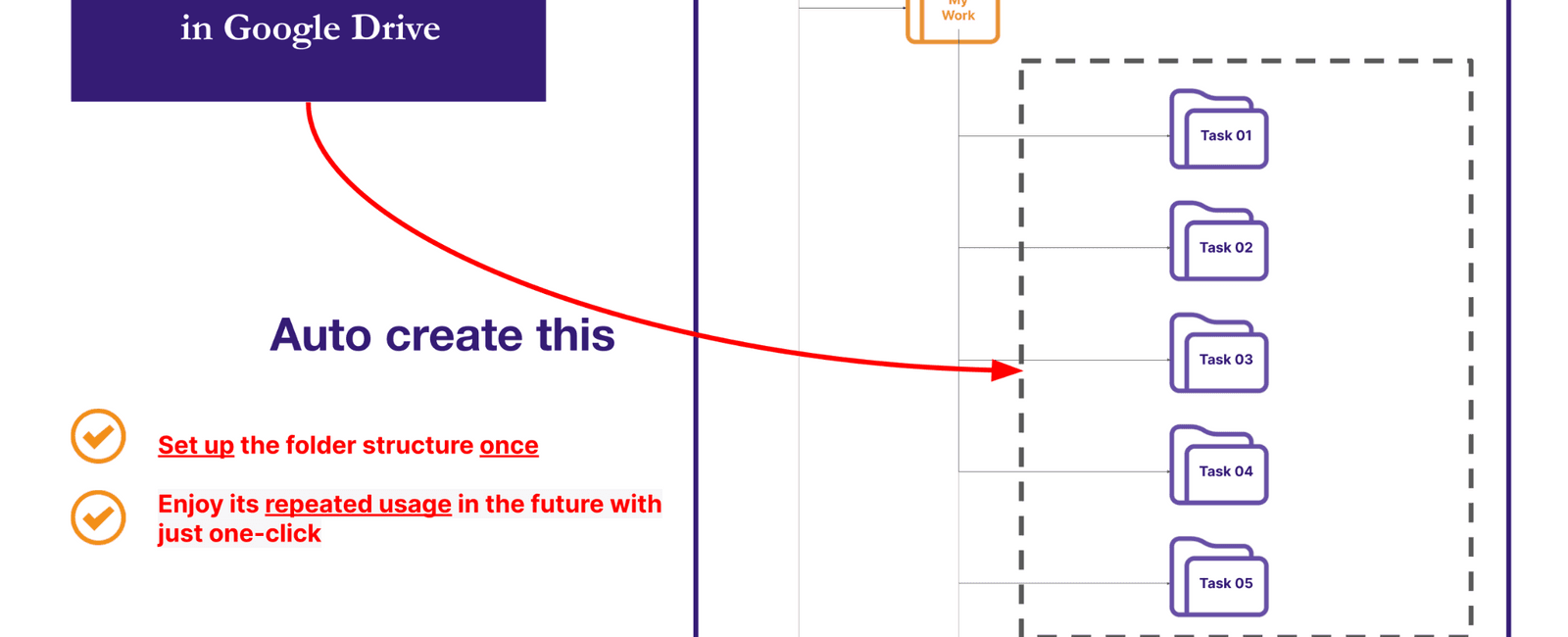
This is a guideline of using Mode 04 of Auto Create folder and files Google Sheets add-ons. The add-ons provide a way to Automate Folder Creation, File Generation, and Text Replacement in Google Drive from Google Sheets. Free to download it from Google Workspace Marketplace or get started with a guide on How to Auto Create Folder and File on Google Drive
What Mode 04 can do with a single click:
- Automatically creates up to 30 new folders in Google Drive.
- The new folders are located within the existing parent folder.
- Uses prefixes and numbers to name the new folders, for example: “Folder 1”, “Folder 2”, “Folder 3”, and so on.
- Store All information about the new folders in a single tab. This information includes name, creation date, links and creators.
User-defined options
Folder prefixes are used to name the new folders. For example, if the prefix value is set as ‘Day’ and the number of days is 1 to 5, the new folders will be named as Day 1, Day 2, Day 3, Day 4, and Day 5.
Location of the existing Parent Folder.
The number of folders to create. One or More. But it must be less than 30.
Define these options by inputting them into Google Sheets. Define the parent folder structure once, then repeat to create it with a single click.
The template file is identified by its unique file ID. If you are unfamiliar with File ID and Folder ID in Google Drive, click here to learn more what is meaning of File ID and Folder ID in Google Drive
See the image below to have an overview of Mode 04.
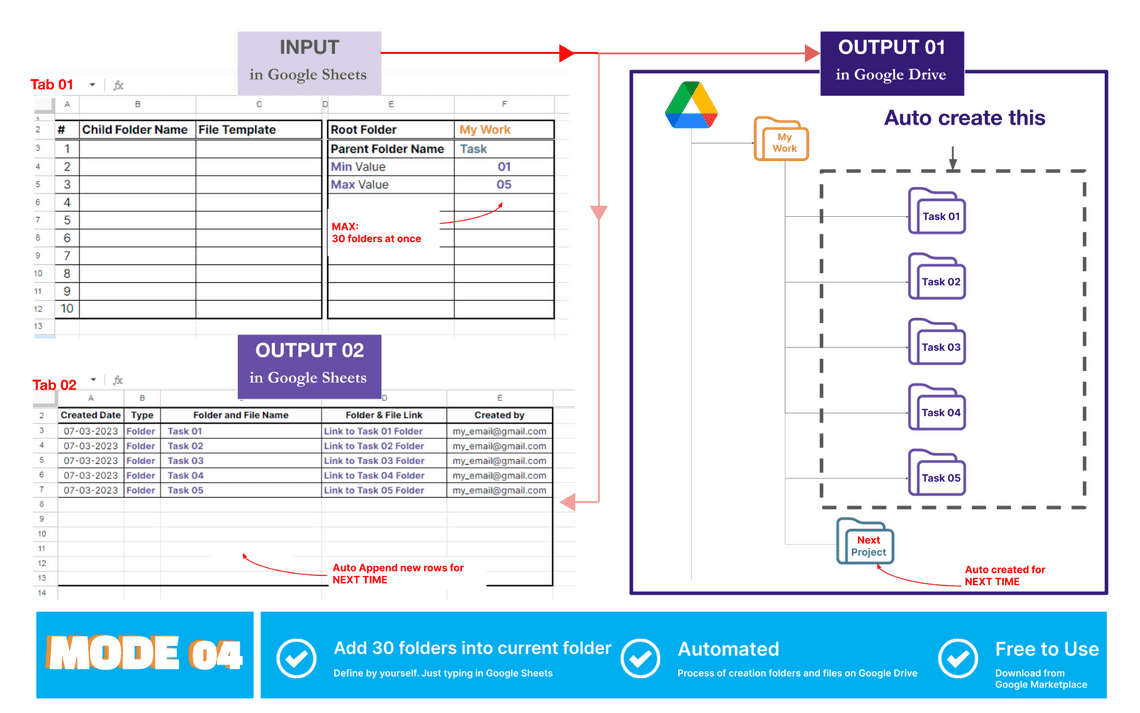
Input in Google Sheets
Your input in Google Sheets is describe as below:
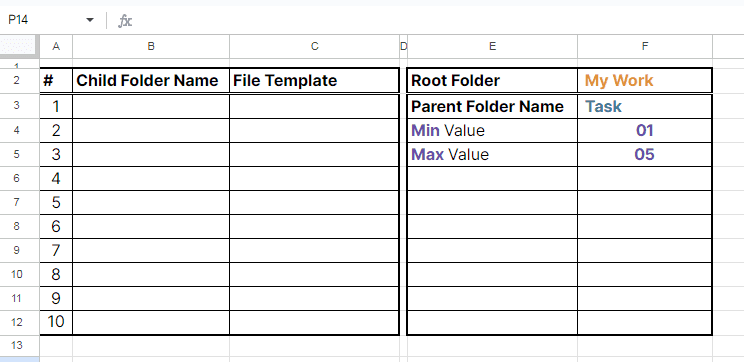
Output in Google Drive
With above input, after click to Mode 04, we will have an output in Google Drive as below:
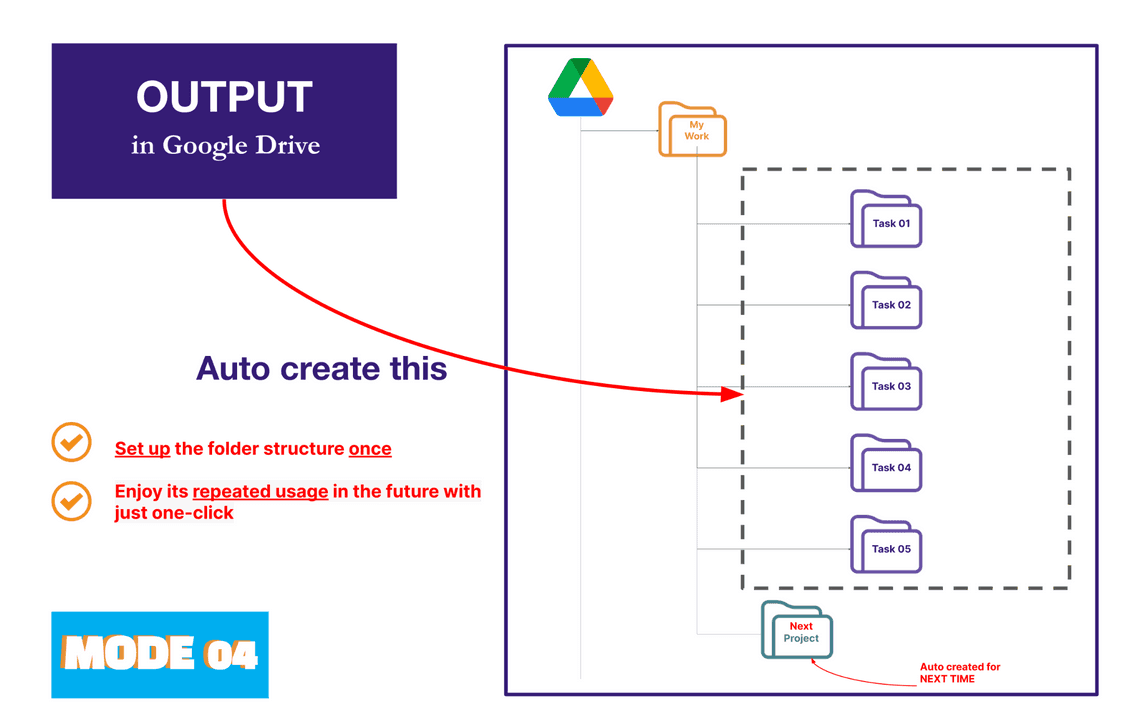
Output in Google Sheets
Below is the output in Google Sheets after clicking to Mode 04.
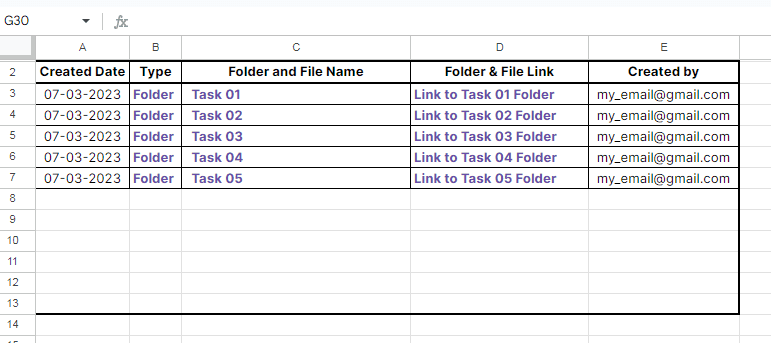
Limitations
The maximum number of new children folders are 30.
The location of the root/parent folder is defined by the user’s preference.
All information about the new parent folder, new children folders and new files are - stored in a single Tab. These information include folder name, file name, created date, link to folder, link to file, file or folder creator.
How to navigate to Mode 04
From your Google Sheets, navigate to Mode 04 as guide below:
Extension => Auto Create folder and Files => Free => Mode04
It is recommended that you should download the add-ons and watch the video tutorial for more detail. The above instructions are just an example that help you have a first look of how Mode 04 works.
Common scenarios to use Mode 04
License Issue
Required having free license with lifetime access
Lifetime access
Video tutorial
Other Modes guideline
[Mode 01]: Mode 01
[Mode 02]: Mode 02
[Mode 03]: Mode 03
[Mode 05]: Mode 05
[Mode 06]: Mode 06
[Mode 07]: Mode 07
[Mode 08]: Mode 08
[Mode 09]: Mode 09
Table Of Contents
Related Posts
Quick Links
Legal Stuff

