auto generate a folder for each student in Google Drive
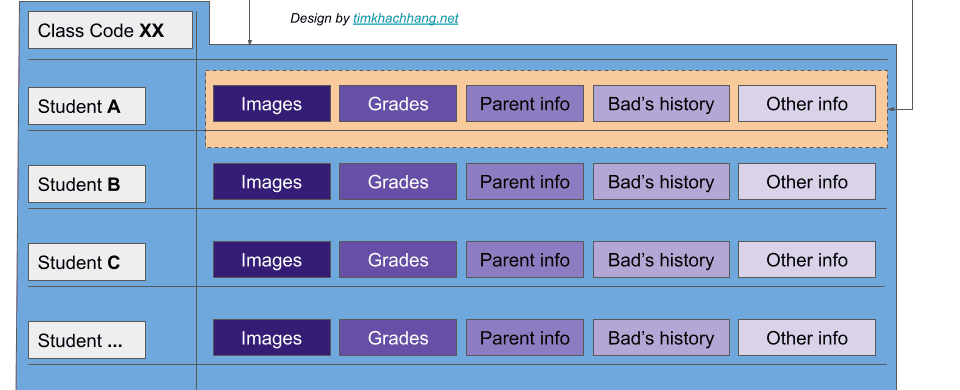
This post is a step by step guide on how to auto generate a folder for each student in Google Drive by using auto create folder and file add-ons.
Why should auto generate a folder for each student in Google Drive
No matter if you are a teacher or school administrator, we all have to manage all the information about our students. If we manage it well, we will be able to have more time to focus on our main tasks which are teaching activities.
There are many options to structure our student’s information, but each student having a unique folder is the best well-structured option - among other options.
The below picture gives us an example of how to structure information of each student and the whole class.
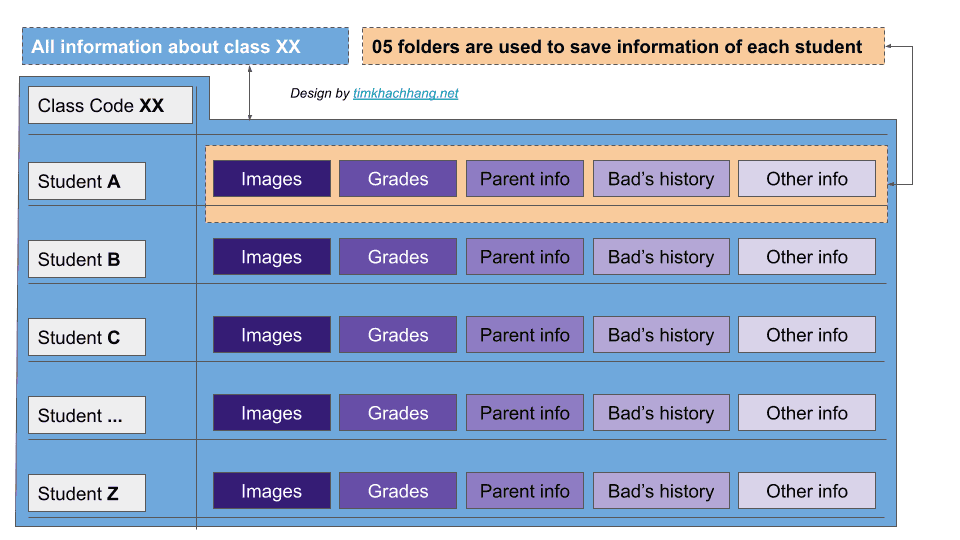
By structuring class and student information like this, we were able to manage its information well.
In a digital transformation decade, we don’t save student’s information in a paper’s document anymore. We also don’t save the information on our local computer.
We save our student’s information on Cloud service, and Google Drive is one of the best services in personal cloud hosting. We all know that Google Drive is easy to access and very easy to use in terms of hosting folders and files.
From here, we know that if we generate a folder for each student in Google Drive, we are able to manage it well and to easily access the information when we need it.
But it takes a long time if we use the normal way to create 05 folders for each student as in the above example.
The step by step guide below will help us to save a ton of time by using a way to auto generate a folder for each student in Google Drive. Let’s start.
How to auto generate a folder for each student in Google Drive
Let’s assume that we will now create a folder for each student in Google Drive. Each student will have 05 folders inside as the above example.
See the picture below for more details.
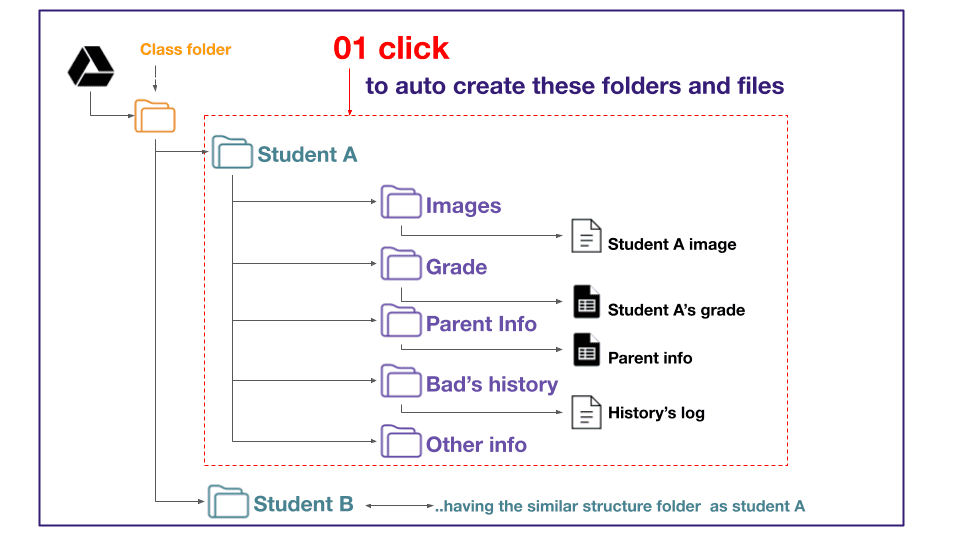
To get this done, we need to use a Google Sheet add-ons named as auto create folders and files. This free add-ons is available on Google Workspace marketplace. Click here to install it now.
With just one click from Google Sheets, you can automate the 07 steps below:
- Auto-create new parent folders that contain multiple child folders in Google Drive.
- Auto-create new files and organize them into the appropriate folders.
- Auto-fill text into the newly created files.
- Auto-save information about the newly created files and folders into your current Google Sheet.
- Automatically add files to the list of existing folders.
- Seamlessly add new folders to the existing list of folders.
- Generate QR codes for each folder, enabling quick access through the Google Drive App by scanning to open the folder.
When using this automated document creation in Google Drive, you will no longer need to manually perform the following steps:
Copy or duplicateyour template files or folder structure.Paste your templatesor folders into the appropriate location.Renamethe new files.
With this add-on, you can effortlessly create multiple folders and files on Google Drive simultaneously. You can manage your Google Drive and its document directly from Google Sheeets.
Assume that you now have installed the add-on successfully.
From your Google sheet, just input the information for student A as in the image below.
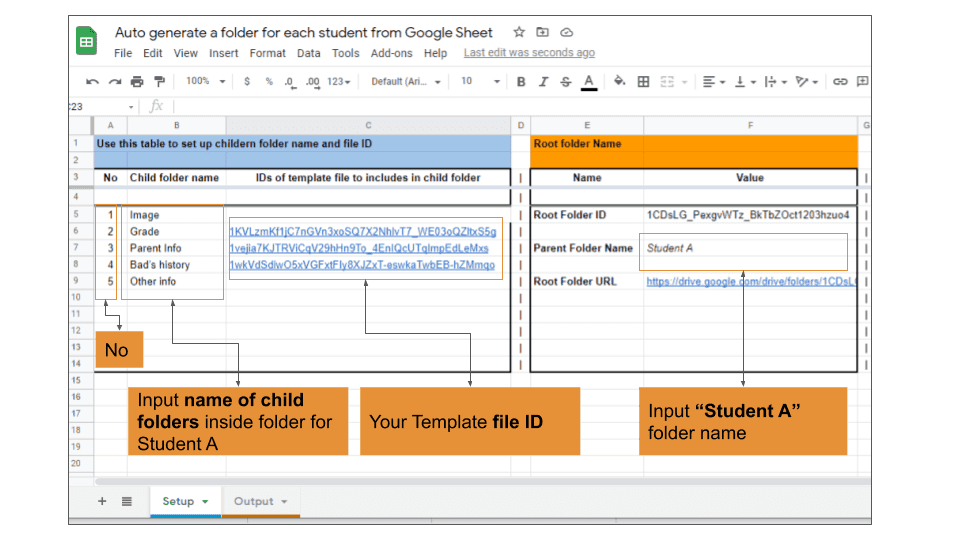
Then, just click on the button as image show below:
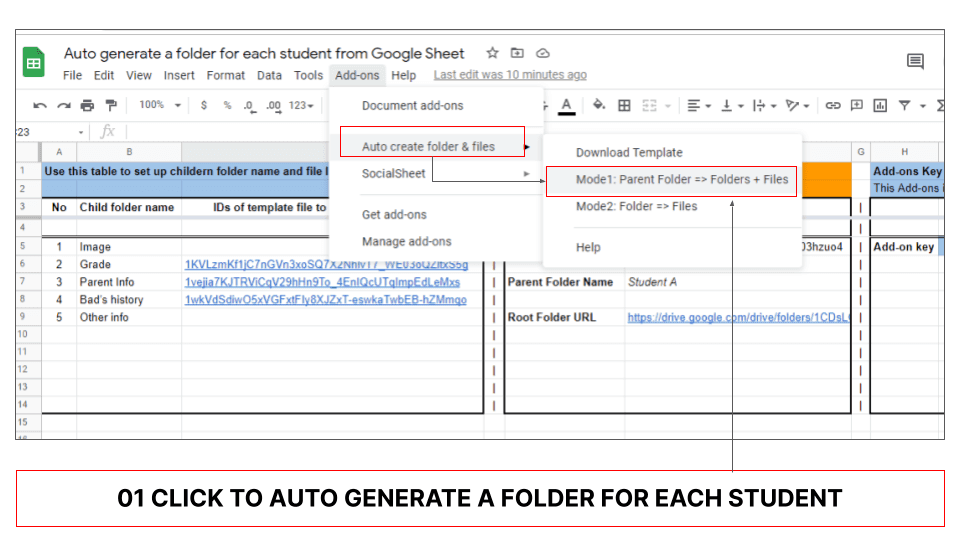
Hola, You now have a folder for student A inside your Google Drive as below:
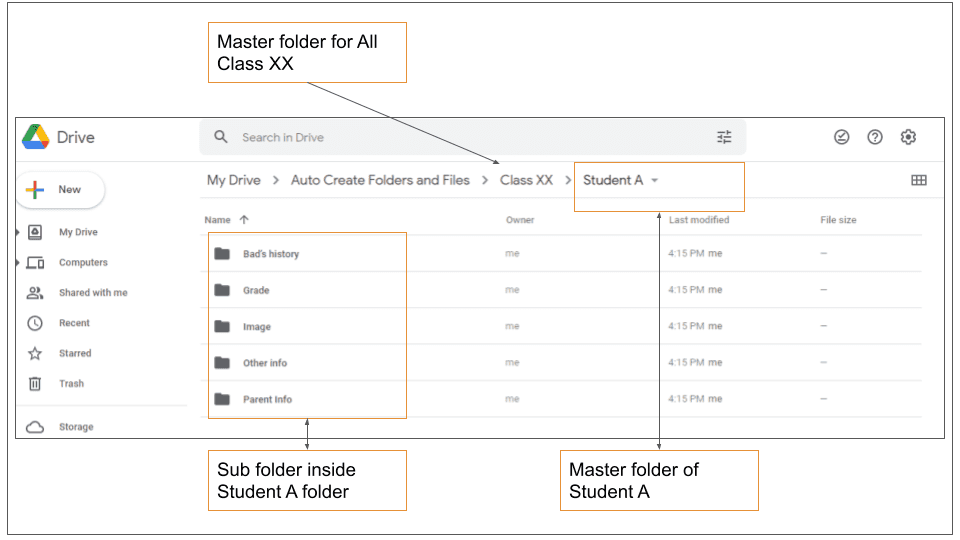
The most important thing is for the next student, for example, student B. You don’t need to set up anything more.
You just change the name of Student A to Student B, then click to the button. The whole folder for student B will be auto generated as for student A.
That’s all. If you feel this post is helpful, please share it to your friends.
Table Of Contents
Related Posts
Quick Links
Legal Stuff

