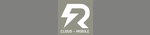How to create multiple folders at once in Google Drive
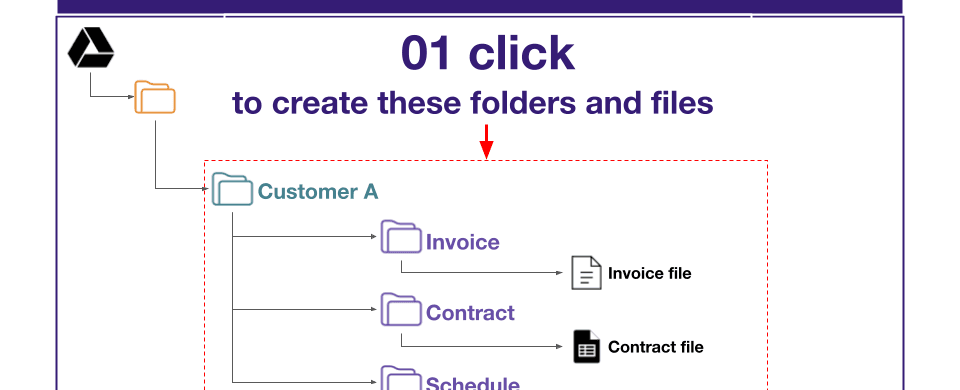
This is a step by step guide on how to create multiple folders at once in Google Drive by using auto create folder and file add-ons.
Why to create multiple folders at once in Google Drive
We can save tons of time when creating multiple folders at once in Google Drive. Below is an example in real scenarios.
Suppose that you are a salesman. For every potential customer you have, you need to create a customer profile in order to save all related information about the customer such as contract, invoice, schedule to deliver product and service and so on.
Picture below is an example of how your customer profile looks.
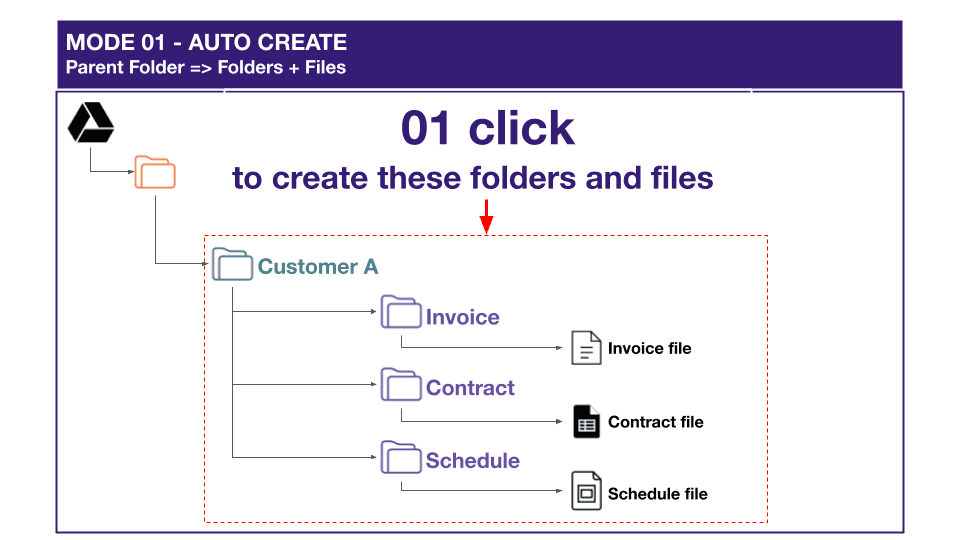
Normally, to create this customer profile, you will walk through the step-by-step process of creating Customer A folder, then invoice folder, contract folder, schedule folder, then files inside such as invoice file, contract document.
Luckily, we can create the whole customer profile in the mentioned example with one click. We do it by using a google sheet add-ons named as auto create folders and files. It’s free.
Comparing the two ways, we can see that it will be easier if we can create multiple folders at once in Google Drive.
Now we will step by step to create multiple folders at once in Google Drive as mentioned in the example above.
How to create multiple folders at once in Google Drive
Firstly, we need to install an auto create folder and file add-ons. Click here to install auto create folders and files on your google sheet.
With just one click from Google Sheets, you can automate the 07 steps below:
- Auto-create new parent folders that contain multiple child folders in Google Drive.
- Auto-create new files and organize them into the appropriate folders.
- Auto-fill text into the newly created files.
- Auto-save information about the newly created files and folders into your current Google Sheet.
- Automatically add files to the list of existing folders.
- Seamlessly add new folders to the existing list of folders.
- Generate QR codes for each folder, enabling quick access through the Google Drive App by scanning to open the folder.
When using this automated document creation in Google Drive, you will no longer need to manually perform the following steps:
Copy or duplicateyour template files or folder structure.Paste your templatesor folders into the appropriate location.Renamethe new files.
With this add-on, you can effortlessly create multiple folders and files on Google Drive simultaneously. You can manage your Google Drive and its document directly from Google Sheeets.
Assume that you now already have the add-on in your google sheet. So, your google sheet will look like as shown below:
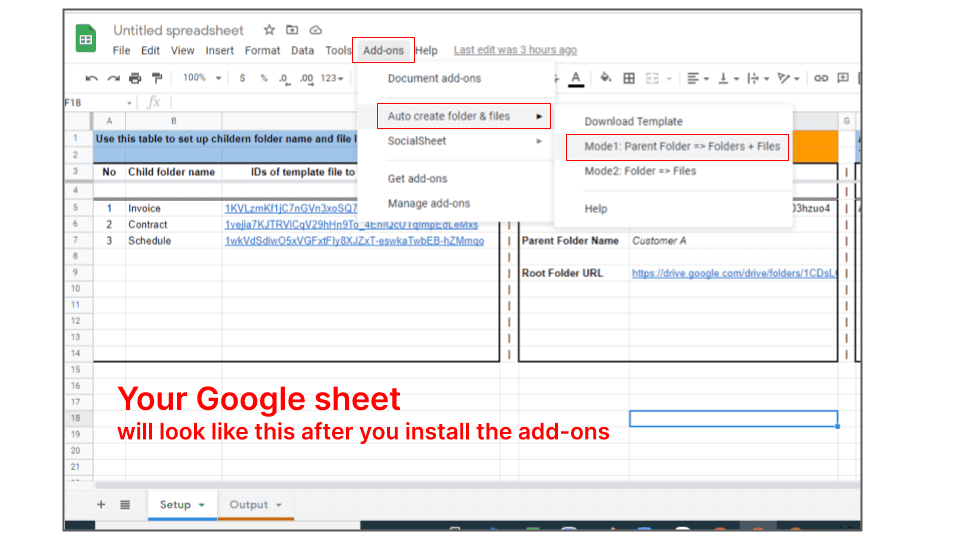
Suppose that our customer name is A. So, the folder name of this customer is Customer A.
As every customer, we need three other children folders which are invoice, contract and schedule. On every children folder, we put our template file inside.
In this example, in the Invoice folder, we will put an invoice file of this customer A. It’s similar for other folders such as contract and schedule.
We will now input our customer A information into this google sheet.
In cell F7, input: Customer A. It is like a parent folder.
In cell B5:B7, input: Invoice, Contract and Schedule.
In cell C5:C7, input ID of your template file.
If you don’t know what the file ID is, please look at the picture below:
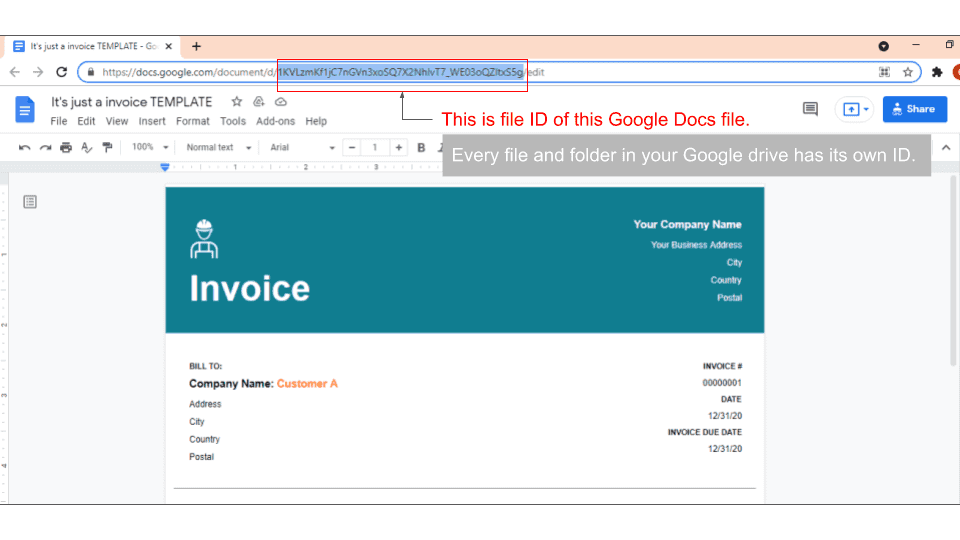
Now, we just click to the add-ons button Mode1: Parent=>Child folder & files. Our customer A profile will be created in our Google drive automatically. See picture below:
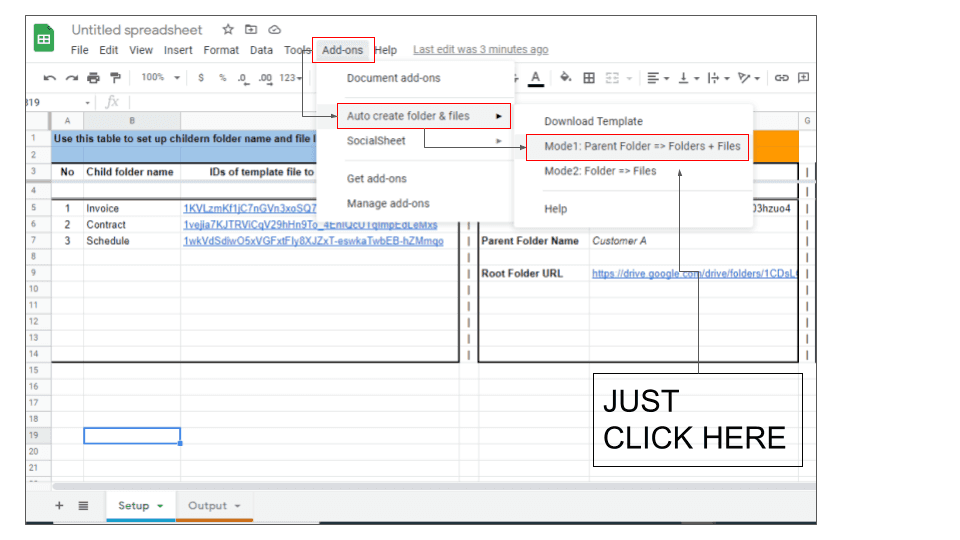
The results in our google drive as picture below:
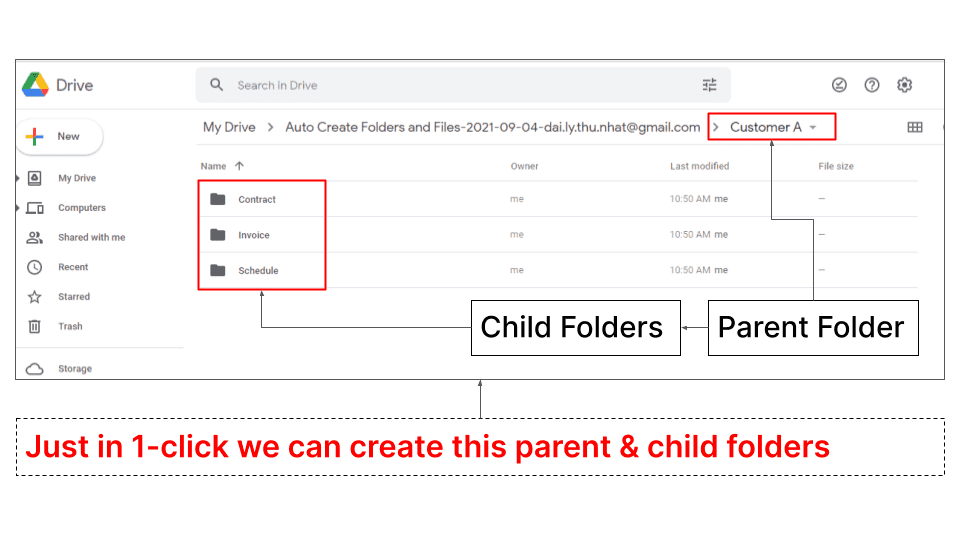
From now you have already understood how to create multiple folders at once in Google Drive. Please remember that you can change the parent folder and children folder name, and files ID as your expectation.
It saves tons of time, right?
Share it to your workmate if you want.
The video below is a detailed tutorial on how to use auto create folders and files add-ons.
Table Of Contents
Related Posts
Quick Links
Legal Stuff