How to integrate between webform in Wordpress with google sheets and WhatsApp business
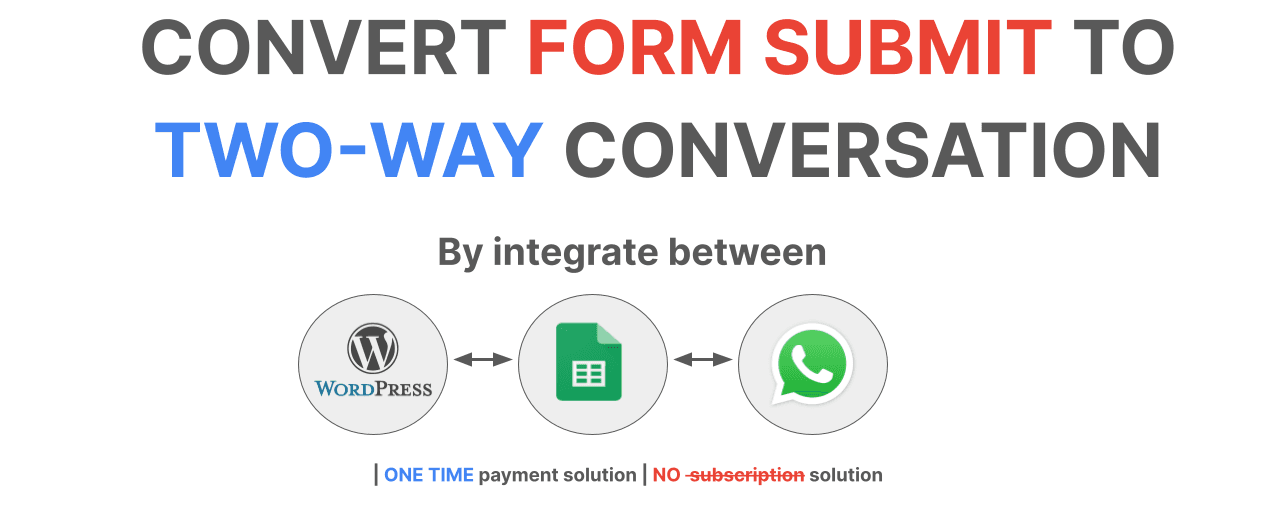
Automatically convert a form submission on wordpress website to Two-way conversation in WhatsApp by Integration between wordpress web form with Google Sheet and WhatsApp Business. This automated solution works without using any automation platform such as Zapier.
Why integrate between Wordpress Google Sheet and WhatsApp
Integrating a web form in WordPress website with Google Sheets and WhatsApp Business can offer several benefits for businesses and individuals looking to streamline your business processes, improve communication, and enhance customer experience.
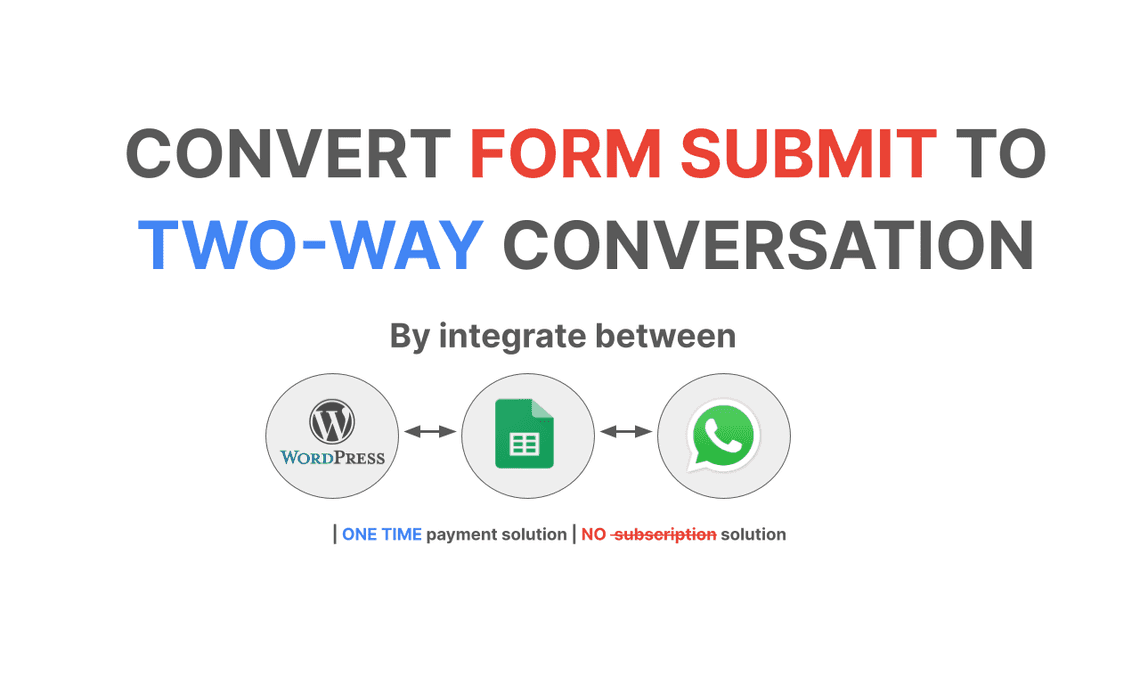
The most important reason is it helps you to increase your conversion rate by transforming a potential customer when he or she makes a submission on webform into two-way communication on your WhatsApp business.
In terms of cost optimization, you will save a lot of money by not paying monthly or annually for automation platforms such as Zapier, Trengo or Jobber.
The solution is also helping you to stay focused on the best channel that you can serve your customers. In this case, the channel is WhatsApp.
And when you have a web form on your wordpress website, you also can distribute it to any other platform such as facebook, google business, yelp or whatever place on the internet where your potential customers may exist.
Below are some other of the key benefits when integrating between webforms on Wordpress, Google Sheets and Your WhatsApp Business account.
- Automated Data Collection: When someone submits a web form on your WordPress website, the data is automatically sent to a Google Sheet. This eliminates the need for manual data entry, reducing errors and saving time.
- Real-time Data Updates: Google Sheets allows for real-time updates, meaning that as soon as a form is submitted, the corresponding data is reflected in the sheet. This enables you to access the most up-to-date information whenever you need it.
- Centralized Data Management: All the form submissions are stored in a single Google Sheet, providing a centralized location for data management. This makes it easier to track and analyze submissions over time.
- Easy Analysis and Reporting: Google Sheets offers various data analysis and visualization tools, making it simpler to generate insights from the collected data. You can create charts, graphs, and reports to monitor trends and make informed decisions.
- Efficient Communication: Integrating WhatsApp Business allows you to automatically send messages to customers or users who have submitted the form. This can be useful for sending confirmations, updates, or personalized follow-ups.
- Personalized Customer Interaction: WhatsApp Business enables you to engage with customers on a more personal level. You can send targeted messages based on the data collected from the form, enhancing the customer experience.
- Instant Notifications: Integrating with WhatsApp Business can trigger instant notifications to your team when a form is submitted. This helps in promptly attending to inquiries, leads, or customer requests.
- Lead Generation: By capturing form submissions in Google Sheets and automating communication through WhatsApp Business, you can effectively nurture leads and convert them into customers.
- Time Savings: Automation reduces the need for manual tasks such as data entry and message sending. This frees up time for your team to focus on more value-added tasks.
- Integration Flexibility: Both Google Sheets and WhatsApp Business offer APIs and integration options, allowing you to customize the integration according to your specific needs and workflows.
- Enhanced Customer Service: By promptly responding to form submissions through WhatsApp, you can provide better customer service and support.
- Multi-Channel Reach: Integrating with WhatsApp Business adds another communication channel, giving your audience the option to engage with your business through their preferred platform.
In summary, integrating a web form in WordPress with Google Sheets and WhatsApp Business can lead to improved efficiency, better data management, enhanced customer engagement, and streamlined communication.
Business scenarios for SMEs
You are operating your business and you want to implement the omnichannel customer service to your potential customers. But you are lacking something.
When it comes to omnichannel, there are a lot of channels you need to care about. Here are the 08 common channels: WhatsApp, Facebook, instagram, Email, Live chat, Telegram, WeChat, Google Business, SMS, Customize Channel, Voice (call center).
As a SME (Small and Midsize enterprises), you don’t have enough resources to serve your potential customers on all of the above list. And you choose to focus on two channels that are Email and WhatsApp.
But your service is appearing on your wordpress website. You use the website to write blogs in order to get an impression from your customers around the world.
If someone is impressed with your post, you want him or her to input their information into wordpress webforms, so that you can have his or her information with demand.
Usually when having a submission from a website, you may set up an automation email that is sent to potential customers who make a submission. It is not easy to turn an email into two-way communication via chat like WhatsApp or Telegram. The conversion rate via two-way communication is always higher than email.
Also, you usually use Google Sheets and Google Drive for daily work. They are both great tools. You may open a Google Sheets daily for your work or to collaborate with other teammates and your vendors, suppliers.
If you purchase a subscription for using an automation tool, you need to pay it monthly or annually. That’s a lot of money. For instance, if you use Trengo as a communication tool for your own business with clients, it costs you at least 20$ per user/account per month.
Combining all the above things lead to a situation that you need a solution to implement a way to integrate between your webform and Google Sheets and your whatsApp business account.
For instance, after reading this post and you make a submission to contact me, then we will immediately connect with each other via WhatsApp. That’s sound cool? :-)
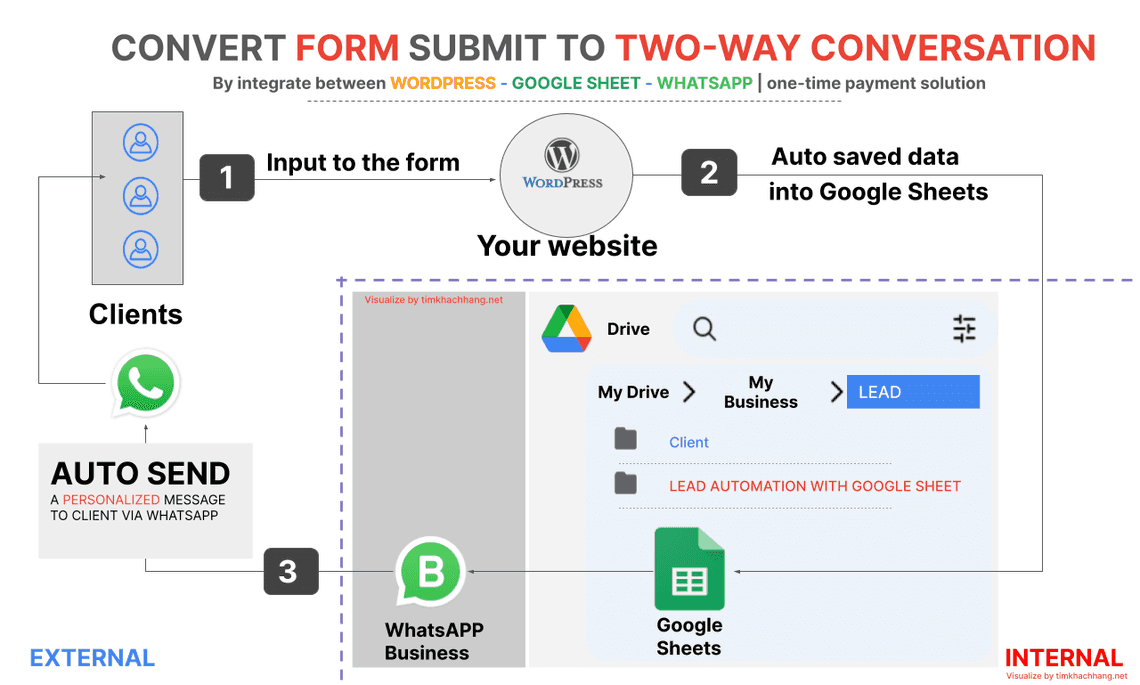
Video Show how it works
You can take a look at the video below to see how it works.
In this video above, you can see that when having a web form submission from wordpress website, the submission data is saved in your Google Sheets and a new message is automatically sent to WhatsApp number that is in the submission data.
Checklist and direction to making the integration
If you want to implement this solution without using an automated platform such as Zapier, below are the things you need to learn and play. You will need to interact with all of them. In this post, I just point out the direction to make it happen. Please bookmark this post because I may update this post and a detailed tutorial about step by step to integrate between Wordpress Google Sheets and WhatsApp.
On wordpress site and webform
You need to know how to install a wordpress plugin. In this case, you will need to install Contact Form 7 and CF7 to Any API. There are a lot of plugins available, but my set has two of them.
Contact Form 7 helps you to easily create a web form in wordpress and to embed it into a wordpress post or page.
CF7 to Any API helps you to interact between your Contact Form 7 webform to your database that is outside of mysQL in wordpress. In our case, your database is using a Google Sheets file.
You then need to config all things that are relevant to our initial purpose.
In summary, the checklist on wordpress are as below:
- Install two mentioned plugins
- Create Web form by using Contact Form 7
- Create a new integration for the appropriate web form by using CF7 to Any API
- Config the parameters in CF7 to any API plugin for appropriate web form. Make sure everything is matched with your Apps script project and Config in Google Sheets.
In you Google Sheets
Google Sheets, in this case, is your database. It helps you to save all data from web form. Google Sheets is very powerful. Within a single file of Google Sheets, we can have up-to 5M cells, 18,278 columns. This is an official limitation of Google Sheets that is provided by Google. With this capability, you only need one Google Sheets file to save your web from data.
And from your Google Sheet file, you need to code with Apps script and deploy the Apps script as a Web Application. After that you will need to config the Web App with CF7 to Any API plugin.
In summary, the checklist on Google Sheet and Apps script are as below:
- Create a new Google Sheet
- Set up the Google Sheet File ID and Sheet/Tab name that is appropriate in Apps script code.
- Create a new Apps script project and coding
In your WhatsApp business account
You also need to code and integrate with your WhatsApp business account.
After your business is verified by WhatsApp business and Meta, you are able to create a WhatsApp/Meta Application on its platform. From there, you need to configure the mentioned Web App with your WhatsApp Meta App.
This process helps us to send the message to your potential customers who have submitted his or her phone number when making a submission via Web forms.
In summary, the checklist on WhatsApp businesses are as below:
- Register a WhatsApp business Account
- Walk through the verification process of Meta
- Create a new Application on Meta/WhatsApp Business
- Add your whatsApp phone number into the App
- Walk through the verification process of the application phone number
- Get the Token and Client ID of whatsApp/meta App
- Setting the token and client ID of WhatsApp app in your Apps script.
- Test and code. Code and test and debug.
In case you think that this solution is your urgent requirement, please contact me via email or whatsApp. I do provide the custom code for this project.
Automatically create new folder for potential customer in Google Drive
We can go further from this solution to optimize your business process.
Imagine that after receive the form submission from a new potential customer, you are setting up in Apps script project that enable below steps:
- Step 01: Google Sheet forms automatically receive data from form submission
- Step 02: Auto create a new folder for the potential client. This is the client who has input his or her information via web form in step 01.
The name of the new folder is matching with information that is in the submission form.
There are some new files that are generated from your common business template such as quotation, internal meeting, technical specifications, product and service descriptions. These new files are automatically located into the new folder of this client. The information in data submission is also automatically filled in these newly created files.
The link to the new folder automatically fills in the Google Sheets file that is used to save form submission.
- Step 03: Auto attached the link of the new folder into WhatsApp message. This helps your client access premium information that you may not want to publicize on your website or your article.
- Step 04: Other steps to following up with your potential clients. All of the above steps help you to optimize your business.
If you want to implement these further steps, you can do it by using a free google sheets add-ons that are named as auto create folders and files in Google Drive.
Table Of Contents
Related Posts
Quick Links
Legal Stuff

